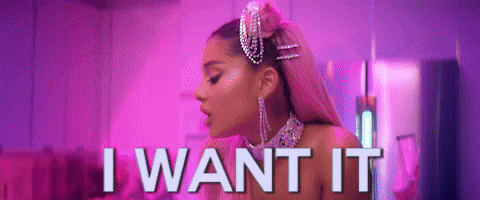Post by Amy on Aug 25, 2019 21:26:09 GMT -4
This guide is to show you basic tools and usage of the forum.
Before I get started with the guide, I do want to inform you , in-case you haven't noticed, this forum is hosted by Pro-boards. So when registering, you are registering for a Pro-boards account NOT just a New Wonderland forum account. I have no control over the registration process.
First and foremost, please post in the correct sections. It helps us keep the forum organized, and if someone wants to search for a specific thread or service, it makes it easy and convenient.
To create a thread, please press on the correct section, and press on "create thread" on the top right bar. It might be a little hidden, so I will show you. (PS: members cannot create threads in "Announcements")

When you press on "Create Thread" a page like this will appear.

1) Bold
2) Italic
3)Underline
4) Strike-thru
5) Superscript (Added effect)
6) Subscript (Added effect)
7) Remove formatting
8) I miscounted and I am lazy to re edit this. So 8 is my heart <3
9) Justify Left, Center, Right, Full
10) Insert Table
11) List
12) Horizontal Rule
13) Insert link
14) Email
15) Insert IMG (URL)
16) Insert Video
17) Insert a user link
18) insert Code (In case you would like to inform someone about a code, it won't activate)
19) Quote
20) Insert Smiley
21) Whisper Tag
22) Insert Embed
23) Upload IMG (Browse)
24) Spoiler
On the bottom you see two buttons. BBCode shows you the code to your thread (It's the default). Preview shows you how your thread will appear as, and you may edit using the preview.
To edit your personal information, like display name, or the display message, or signature, or nickname (you only get one nickname change to prevent any confusion), click on the "Proifle" button on the top navigation bar, then press on "Edit Profile" on the left side, and taddah! You can scroll through the different things you can customize like your avatar, signature, your social media if you would like, etc etc.

PS: To add an image or gif to your signature, do not use a BBcode [img src=""] formula, instead use this formula.
If you would like to see the recent posts or newly replied to threads, you can click on "Recent Posts" on the navigation bar. You may also view your participated threads, and you should receive a small notification if a thread you were participated in has been bumped or replied too.

Replying to a thread is easy. You can post a "Quick reply" or you can use the regular posting template to add a reply. The only issue with Quick Reply is the emotes. I cannot seem to fix the glitch that is there. So if you would like to use extra emotes, you would have to press on View All Smileys on the right. If you are satisfied with your Quick Reply, you can press on "Post Quick Reply". If you want the full screen on the reply, you can press on "Reply" on the top right.

Before I get started with the guide, I do want to inform you , in-case you haven't noticed, this forum is hosted by Pro-boards. So when registering, you are registering for a Pro-boards account NOT just a New Wonderland forum account. I have no control over the registration process.
First and foremost, please post in the correct sections. It helps us keep the forum organized, and if someone wants to search for a specific thread or service, it makes it easy and convenient.
To create a thread, please press on the correct section, and press on "create thread" on the top right bar. It might be a little hidden, so I will show you. (PS: members cannot create threads in "Announcements")

When you press on "Create Thread" a page like this will appear.

1) Bold
2) Italic
3)Underline
4) Strike-thru
5) Superscript (Added effect)
6) Subscript (Added effect)
7) Remove formatting
8) I miscounted and I am lazy to re edit this. So 8 is my heart <3
9) Justify Left, Center, Right, Full
10) Insert Table
11) List
12) Horizontal Rule
13) Insert link
14) Email
15) Insert IMG (URL)
16) Insert Video
17) Insert a user link
18) insert Code (In case you would like to inform someone about a code, it won't activate)
19) Quote
20) Insert Smiley
21) Whisper Tag
22) Insert Embed
23) Upload IMG (Browse)
24) Spoiler
On the bottom you see two buttons. BBCode shows you the code to your thread (It's the default). Preview shows you how your thread will appear as, and you may edit using the preview.
To edit your personal information, like display name, or the display message, or signature, or nickname (you only get one nickname change to prevent any confusion), click on the "Proifle" button on the top navigation bar, then press on "Edit Profile" on the left side, and taddah! You can scroll through the different things you can customize like your avatar, signature, your social media if you would like, etc etc.

PS: To add an image or gif to your signature, do not use a BBcode [img src=""] formula, instead use this formula.
[img src="URL"]
If you would like to see the recent posts or newly replied to threads, you can click on "Recent Posts" on the navigation bar. You may also view your participated threads, and you should receive a small notification if a thread you were participated in has been bumped or replied too.

Replying to a thread is easy. You can post a "Quick reply" or you can use the regular posting template to add a reply. The only issue with Quick Reply is the emotes. I cannot seem to fix the glitch that is there. So if you would like to use extra emotes, you would have to press on View All Smileys on the right. If you are satisfied with your Quick Reply, you can press on "Post Quick Reply". If you want the full screen on the reply, you can press on "Reply" on the top right.